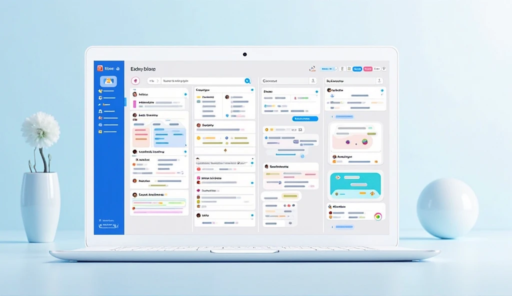Freelancing offers flexibility and independence, but without proper organization, it’s easy to lose track of deadlines, client requests, and personal projects. That’s where Trello comes in — a visual project management tool trusted by professionals around the world.
Combined with creative platforms like Canva for creating digital products, freelancers can manage both project organization and content creation efficiently.
In this guide, you’ll learn how to set up Trello for your freelance business, step-by-step, and use it to manage tasks, communicate with clients, and increase productivity.
Why Trello is a Game-Changer for Freelancers
Trello is a web-based and mobile-friendly tool that allows you to organize projects into boards, lists, and cards. It’s perfect for freelancers who juggle multiple clients or projects at once.
Key benefits for freelancers:
- Visual organization – see your entire workflow at a glance.
- Customizable boards – adapt it to your personal or client needs.
- Real-time collaboration – share boards with clients or team members.
- Free plan – powerful enough for most freelancers starting out.
👉 Access Trello here: https://trello.com
Step-by-Step Guide: Setting Up Trello for Freelance Work
Step 1: Create Your Account
Go to Trello’s official website and click Sign Up. You can register with your email, Google account, or Microsoft account.
Step 2: Create Your First Board
Once logged in:
- Click Create new board.
- Name it something clear like Client Projects or Content Calendar.
- Choose a background color or image to personalize your workspace.
Step 3: Set Up Lists
Lists in Trello represent stages of your workflow. For freelancers, a good starting point could be:
- To Do – all upcoming tasks.
- In Progress – tasks you’re currently working on.
- Waiting for Feedback – work sent to the client awaiting approval.
- Completed – finished tasks.
Step 4: Add Cards for Individual Tasks
Each card is a specific task or deliverable.
- Add a title describing the task (e.g., “Write blog post for Client A”).
- Include details in the description.
- Use due dates to keep deadlines visible.
- Attach files directly to the card if needed.
Step 5: Use Labels for Organization
Labels help categorize your work. Examples:
- Green – High priority
- Yellow – Medium priority
- Red – Urgent
Step 6: Invite Clients or Collaborators
If you want your client to track progress:
- Click Share on the board.
- Enter their email address.
- Assign them as Viewer or Editor based on your preference.
Step 7: Automate with Butler
Trello’s Butler feature allows automation.
Example: Move a card to “Completed” automatically when you mark it as done.
Expert Tips to Maximize Trello’s Potential
- Batch Similar Tasks – Group similar work together to stay focused.
- Weekly Reviews – Every Friday, review your boards and update task statuses.
- Client-Specific Boards – Keep separate boards for each client to avoid confusion.
- Mobile App – Use Trello’s app to update tasks on the go.
- Expand Your Service Offerings – Alongside Trello, using tools like Canva to design digital products can help you offer additional services to clients and create new revenue streams.
Why Trello Fits the E-E-A-T Criteria
- Experience – Used by millions of professionals for years, including top freelancers.
- Expertise – Recommended by productivity experts worldwide.
- Authoritativeness – Owned by Atlassian, a trusted software company.
- Trustworthiness – Strong privacy policies and transparent terms of service.
Final Thoughts: Organize Today, Earn More Tomorrow
The most successful freelancers are not just skilled at their craft — they’re also masters of organization. Trello can help you stay on top of deadlines, manage client communication, and ensure no task slips through the cracks.
If you want to go beyond task management and start creating marketable designs, check out our complete guide on Creating Digital Products with Canva.
Start small, customize your boards to your workflow, and review your process regularly. Over time, you’ll notice more efficiency, less stress, and happier clients.
👉 Sign up for Trello and get started today: https://trello.com